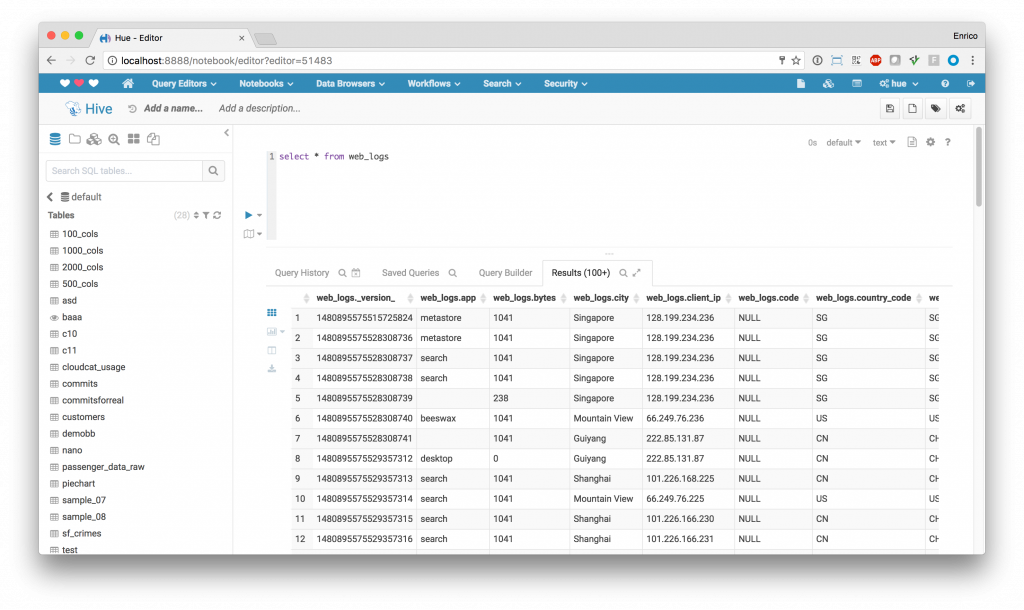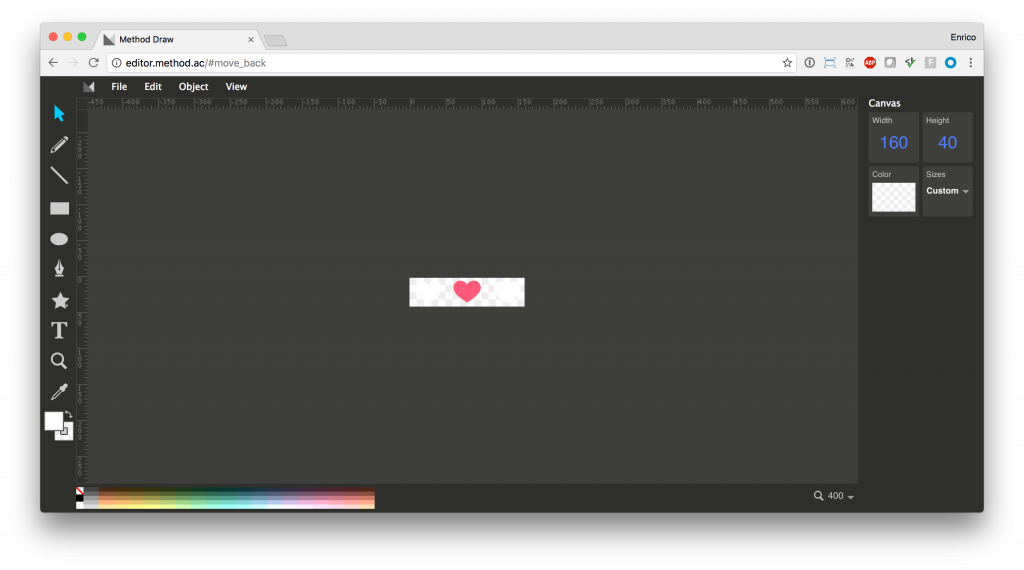We have seen in this previous blog post that there's a way to customize the top banner in Hue. In Hue 3.12 there's also the possibility to change the logo for further personalization!
That's a perfect setting to show your company logo up there. Depending on if you are using Cloudera Manager or not, you should either add a safety valve or edit a .ini file to use this feature. For details on how to change the configuration, read here. In the desktop/custom section of the ini file you can find the logo_svg property:
[desktop]
[[custom]]
\# SVG code to replace the default Hue logo in the top bar and sign in screen
\# e.g. You can go crazy and write there any SVG code you want. Please keep in mind your SVG should be designed to fit in a 160x40 pixels space. To have the same ‘hearts logo’ you can see above, you can type this code
[desktop]
[[custom]]
logo_svg='There are some online tools that can help you with designing/importing the logo. For instance, http://editor.method.ac/</a> allows you to get the SVG code right away
Please bear in mind you should write all the SVG on one line, so you can use this tool to remove line breaks.
Now go and customize your Hue! As usual feel free to comment on the hue-user list or @gethue!