Query any Data Warehouse in minutes!
In this tutorial we configure Hue to use an existing MySQL database and point to an Apache Hive data warehouse that we want to query.
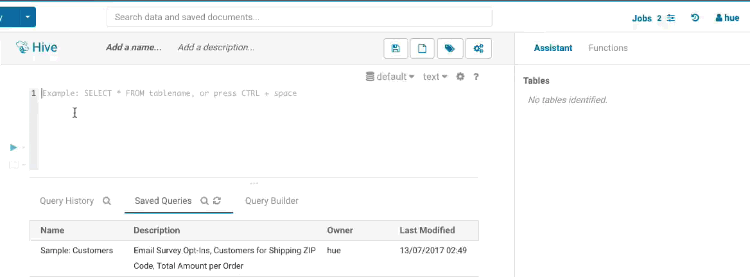
Note If you are looking another warehouse than Hive, check out all the other connectors.
There are two important concepts:
- Persistence: Hue needs an existing database with transactions like MySQL to support concurrent requests and also not lose the registered users, saved queries, sharing permissions… when the server gets stopped.
- Compute: this is done by running the server image in a container. This one can be started or stopped or replicated multiple times depending on the load or high availability requirements.
Let's pull and start the latest Hue container and open a shell inside it:
docker run -it -p 8888:8888 gethue/hue:latest /bin/bash
This puts us into the /usr/share/hue home folder of the Hue installation. Now let's open the configuration file:
apt-get install -y vim
vim desktop/conf/hue.ini
First let's make sure that Hue is backed by a relational database supporting transactions like MySQL, PostgreSql or Oracle. Here we go with MySQL and fill-up the [[database]] section with the credentials:
[desktop]
[[database]]
host=demo.gethue.com # Use 127.0.0.1 and not localhost if on the same host
engine=mysql
user=hue
password=password
name=hue
Note An alternative way to boot a production ready Hue with its own MySQL database is to use the Docker compose.
Then, we add the following block to the [beeswax] and [notebook] sections so that we can query the Apache Hive instance running in one server we have access to. If you don't have a running HiveServer2, check the development quickstart that demoes how to boot one quickly with (Docker too ;):
[beeswax]
hive_server_host=demo.gethue.com
[notebook]
[[interpreters]]
[[[hive]]]
name=Hive
interface=hiveserver2
Note As a bonus, feel free to also add a MySql interpreter pointing to the Hue database, it can queries itself with no issues:
[[[mysql]]]
name=MySQL
interface=sqlalchemy
options='{"url": "mysql://hue:[email protected]:3306/hue"}'
Now from another terminal use docker ps to identify the Hue container id and commit its state to remember the configuration even after stopping it:
docker ps
docker commit 368f0d568a5f hue-hive
Note An alternative way of using docker commit is to keep the hue.ini configuration file outside of the docker image and simply mount it inside when starting the container as shown in the Docker How-to.
Now you can start the saved container which will expose the Hue interface on localhost:8888.
docker run -it -p 8888:8888 hue-hive ./startup.sh
And that's it, now it is time to execute some SQL queries!
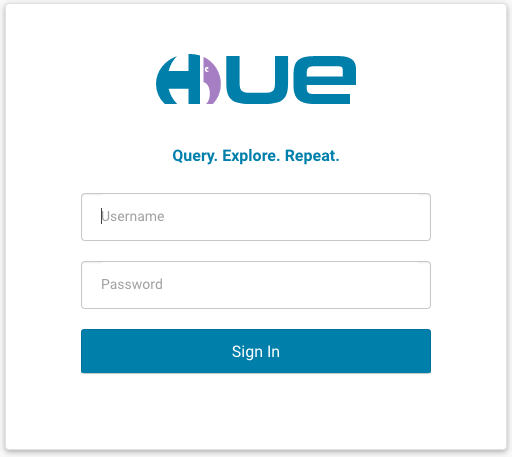
Any feedback? Feel free to comment here or on @gethue!
Romain from the Hue Team
