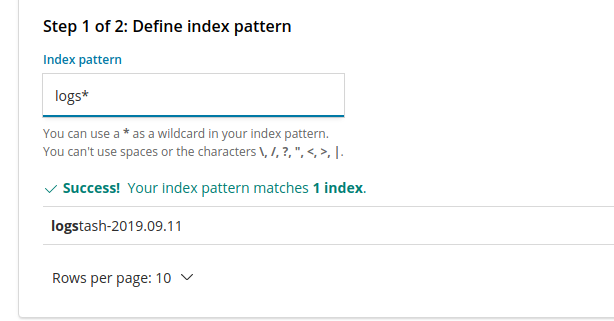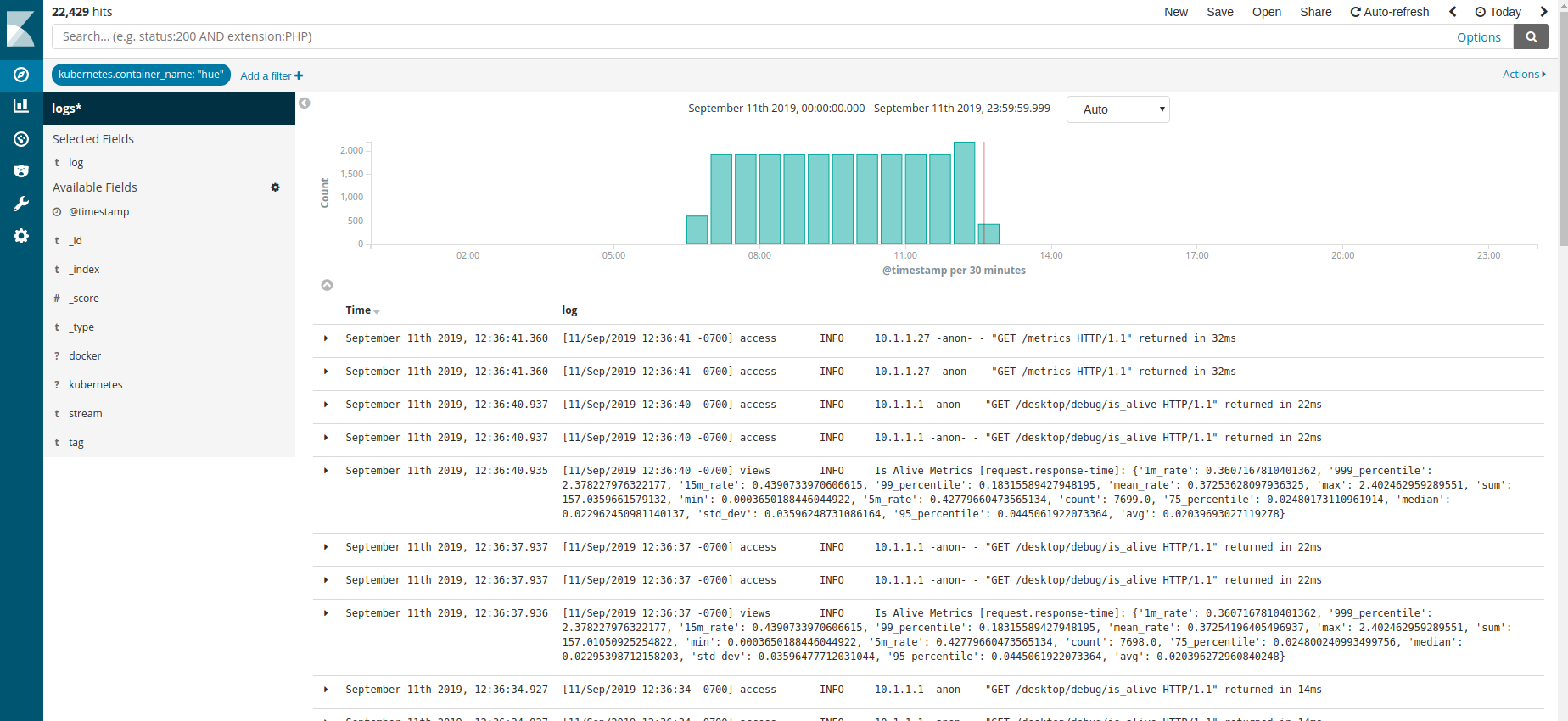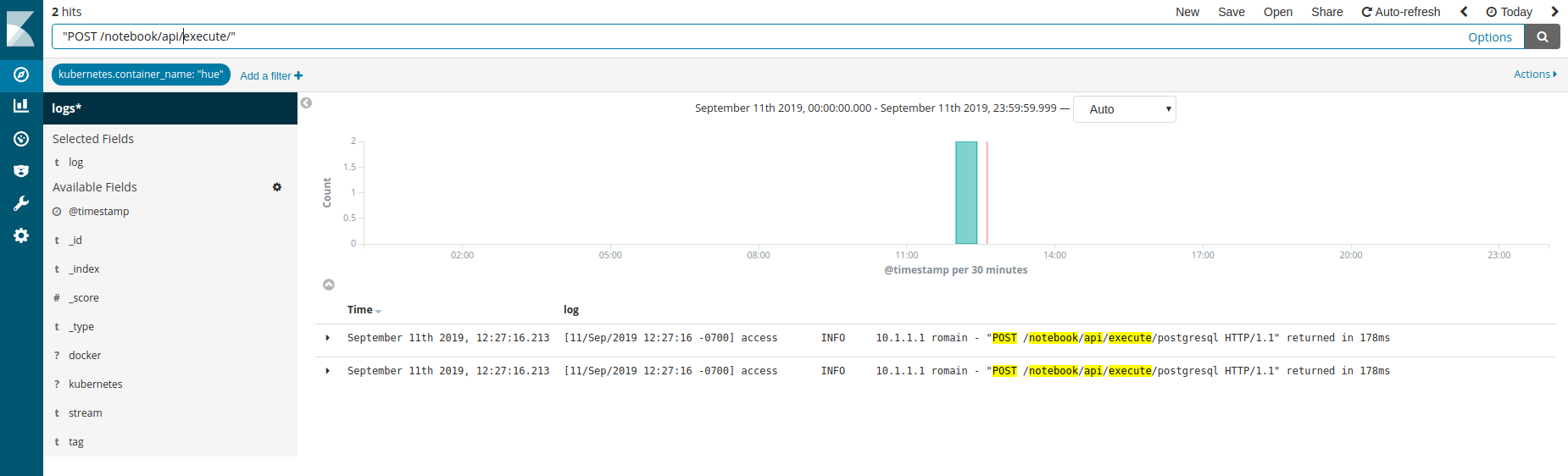Hue is getting easy to run with its Docker container and Kubernetes Helm package. Then when the service is up, let’s see how we can retrieve and analyse the logs.
Fluentd is a log management system that is heavily used in the Kubernetes world. Here we will leverage the Microk8s distribution that bundles it.
First we install the fluentd add-on:
microk8s.enable fluentd
And see that the Elastic Search, Fluentd and Kibana UI are running:
kubectl get pods -A
NAMESPACE NAME READY STATUS RESTARTS AGE
container-registry registry-577986746b-btjdz 1/1 Running 299 96d
default hue-rp2qf 1/1 Running 69 32d
default nginx-hue-85df47ddd7-bbmwk 1/1 Running 129 48d
default postgres-hue-6cpsz 1/1 Running 72 32d
kube-system coredns-5874dcd95f-cnkfl 1/1 Running 239 84d
kube-system elasticsearch-logging-0 1/1 Running 117 47d
kube-system fluentd-es-v2.2.0-pp7qb 1/1 Running 401 33d
kube-system hostpath-provisioner-6d744c4f7c-9dgnv 1/1 Running 123 47d
kube-system kibana-logging-df8d4c8fd-kms74 1/1 Running 169 57d
kube-system kube-dns-6bfbdd666c-gzbh9 3/3 Running 369 47d
kube-system metrics-server-v0.2.1-57dfcb796b-9v7dn 2/2 Running 832 114d
kube-system tiller-deploy-765dcb8745-zlm6t 1/1 Running 382 106d
Microk8s automatically ships the logs of each container. If you are curious, here is one way to see its configuration:
kubectl edit configmaps fluentd-es-config-v0.1.5 -n kube-system
containers.input.conf: |2-
<source>
@id fluentd-containers.log
@type tail
path /var/log/containers/*.log
pos_file /var/log/es-containers.log.pos
tag raw.kubernetes.*
read_from_head true
<parse>
@type multi_format
<pattern>
format json
time_key time
time_format %Y-%m-%dT%H:%M:%S.%NZ
</pattern>
<pattern>
format /^(?<time>.+) (?<stream>stdout|stderr) [^ ]* (?<log>.*)$/
time_format %Y-%m-%dT%H:%M:%S.%N%:z
</pattern>
</parse>
</source>
<match raw.kubernetes.**>
@id raw.kubernetes
@type detect_exceptions
remove_tag_prefix raw
message log
stream stream
multiline_flush_interval 5
max_bytes 500000
max_lines 1000
</match>
Fluent inject some metadata to each log line. It contains information about Kubernetes properties like container and image names. Now let’s open the Kibana UI and look at the “hue” container logs:
https://127.0.0.1:16443/api/v1/namespaces/kube-system/services/kibana-logging/proxy/app/kibana#/discover?_g=(refreshInterval:(display:Off,pause:!f,value:0),time:(from:now%2Fd,mode:quick,to:now%2Fd))&_a=(columns:!(log),filters:!(('$state':(store:appState),meta:(alias:!n,disabled:!f,index:b51668f0-a9aa-11e9-afc4-53db22981ed0,key:kubernetes.container_name,negate:!f,params:(query:hue,type:phrase),type:phrase,value:hue),query:(match:(kubernetes.container_name:(query:hue,type:phrase))))),index:b51668f0-a9aa-11e9-afc4-53db22981ed0,interval:auto,query:(language:lucene,query:''),sort:!('@timestamp',desc))
The credentials can be seen by looking at the bottom of the command:
microk8s.config
Then select the indexes with the “logs*” patterns and use “@timestamp” as the time field: