We simplify object storage and DW integration. Now you can create a table from filebrowser, just select a file and click the “Open in Importer” option and also you can copy the path of a file by clicking the “Copy Path” option in fileborwser.
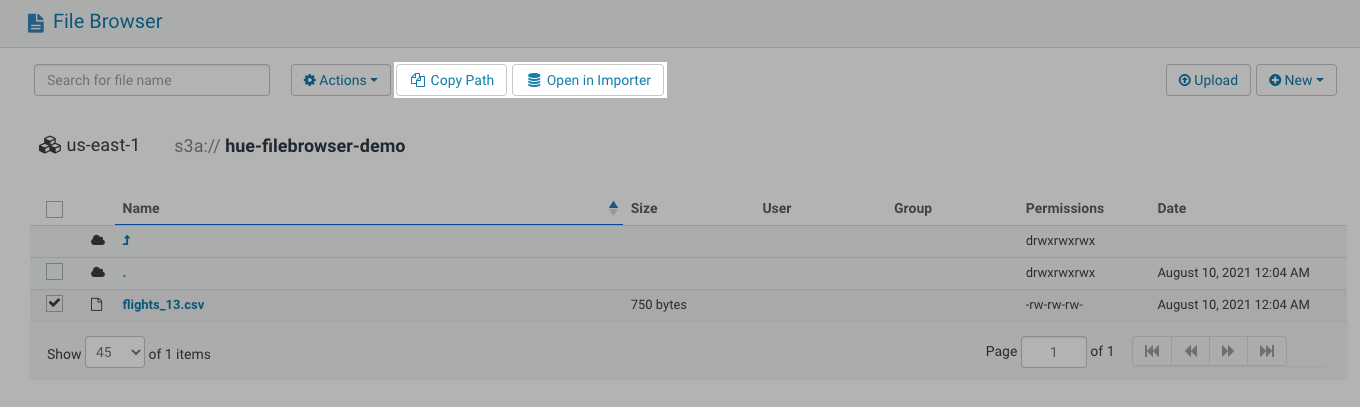
If you want to create a table then you can use either “Open in Importer” option or Importer directly but if you want a table from your SQL then just copy the path of a file as described above and use it in the editor.
create EXTERNAL TABLE book ( id BIGINT, isbn STRING, category STRING, publish_date TIMESTAMP, publisher STRING, price FLOAT )
ROW FORMAT DELIMITED FIELDS TERMINATED BY ','
stored as textfile
LOCATION 's3a://cldr-demo/books/books.csv';
You can try this feature in the latest Hue version or at demo.gethue.com.
For feedback, questions, or suggestions, feel free to comment here or on the Forum and quick start SQL querying!
Onwards!
Ayush from the Hue Team
