Ever wondered about having a SQL Assistant which can help you to collaborate better with other SQL users in your team? That too in Slack itself!?
This Slack Integration for Hue can fit those shoes for assisting you with your SQL queries in your Slack channels. Easy to use and now even easy to install for Slack workspace admins in just 3 simple steps!
Kudos to Slack for recently rolling out its App Manifest beta feature for Slack Apps! With a manifest now, you can create an app with a predefined configuration.
The latest version of the App Manifest is checked-in the Hue Repository.
In the shared manifest, update the two demo.gethue.com with your Hue instance hostname:
- Under unfurl_domains
- Under event_subscriptions, in request_url
https://<hue-instance-hostname>/desktop/slack/events/
Now, it's time to create your own app:
- Go to https://api.slack.com/apps and click Create New App.
- Choose From an app manifest option and workspace that you'll be installing the app and click Next.
- Choose YAML and paste the Manifest code (make sure you do the necessary changes mentioned above) and click Next.
- Read the review summary and if everything’s correct, click Create.
- Once the app is created, install it in the workspace!
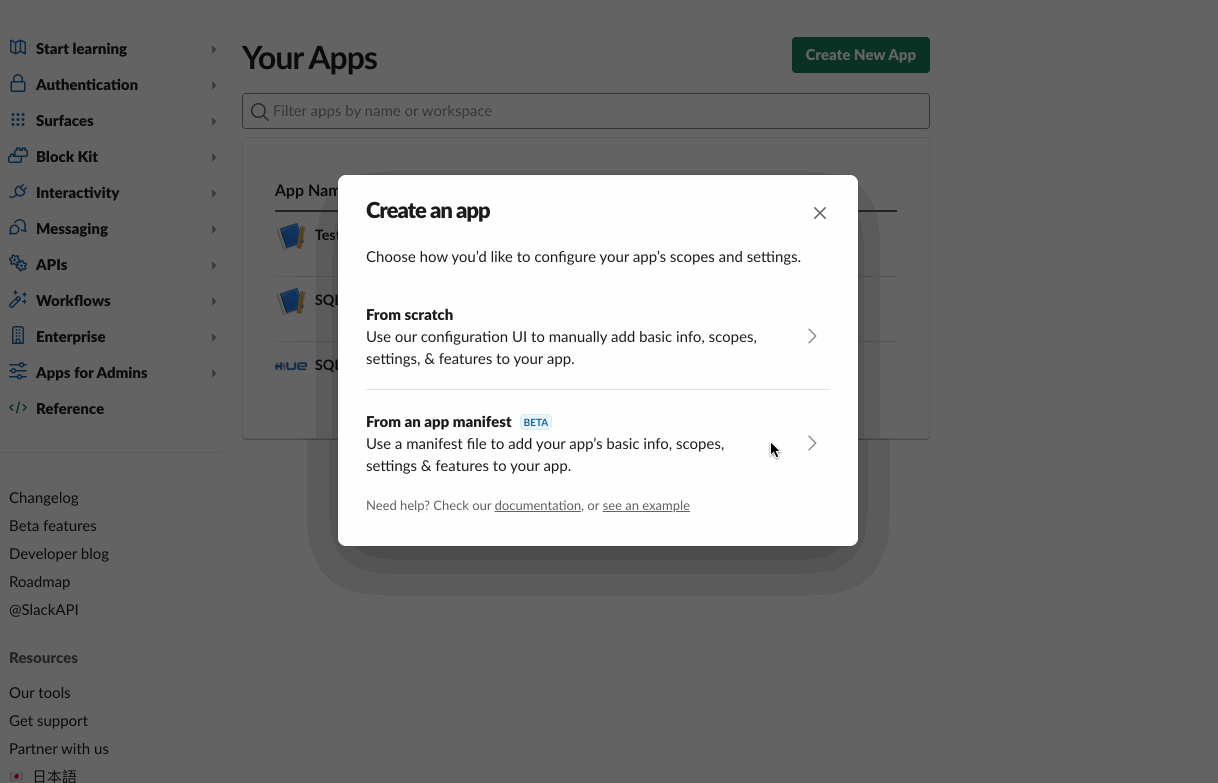
Completing the last step of plugging it with Hue, it's time to update your hue.ini configuration file:
- Go to the OAuth & Permissions page, copy the Bot User OAuth Token and update slack_bot_user_token (e.g. xoxb-xxxxxxxxxx-xxxxxxxxxxxxxxxxxxxxxxxxx)
- Similarly, go to the Basic Information page, copy the Verification Token and update slack_verification_token
And paste this in your hue.ini file under [desktop] section
[[slack]]
is_enabled=true
slack_verification_token=<your-slack-verification-token>
slack_bot_user_token=<your-slack-bot-user-token>
That’s it! Your own Hue App is ready to roll!
Try it out!
Log in to the Slack workspace to access the demo SQL Assistant by using the following Slack account credentials:
email: [email protected]
password: gethue
Run some queries on the demo live editor and share their links. Read its user guide or the blog and stay tuned for upcoming updates.
Any feedback or question is highly welcomed! Feel free to comment here or on the Forum and quick start SQL querying!
Onwards!
Harsh from the Hue Team
