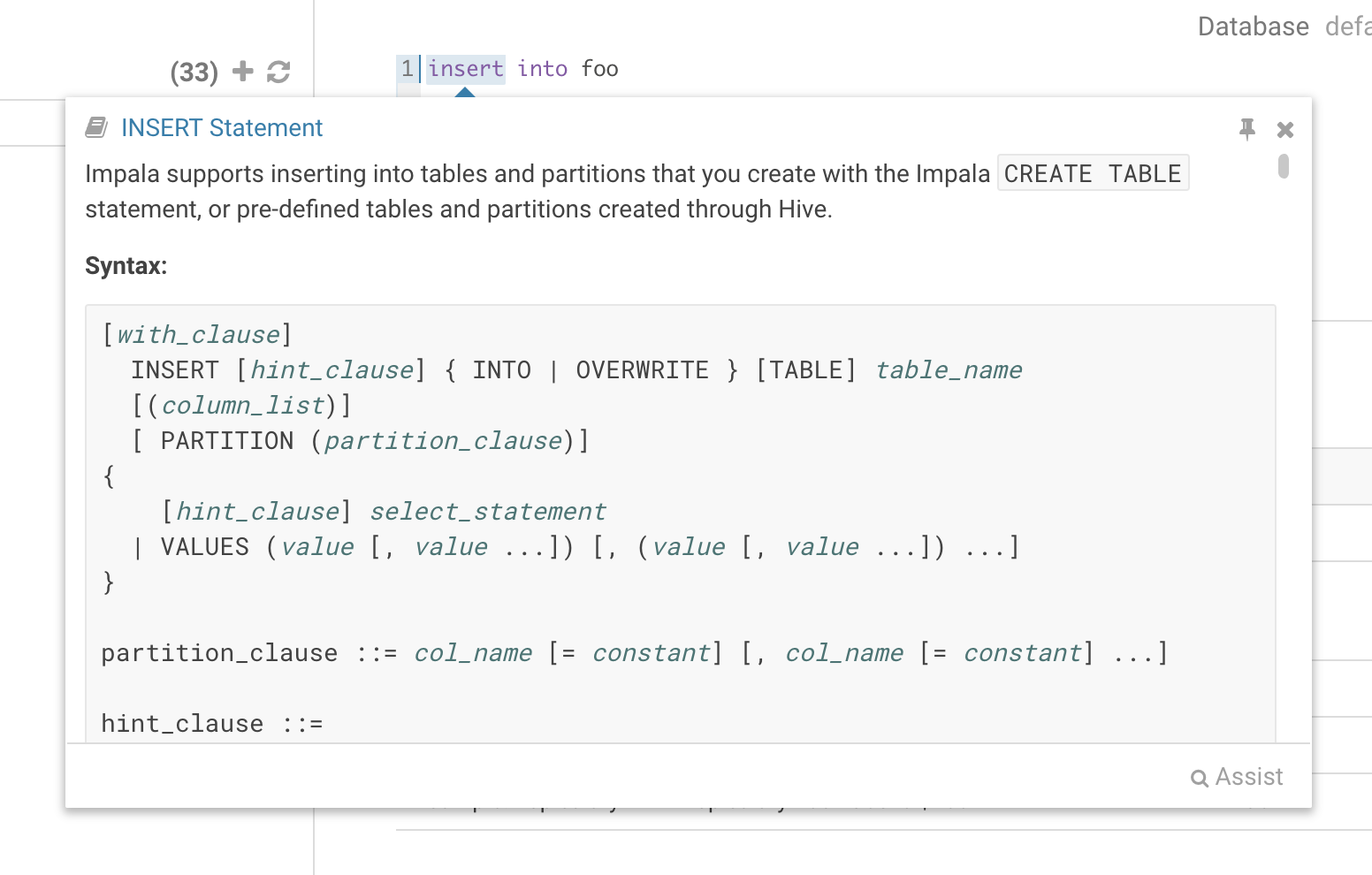Hi SQL enthusiasts!
We've made quite some improvements to the SQL experience in Hue 4.3, in a previous post we showed some of the new exploration improvements and now we'd like to show some additional new features in the editor.
After the introduction of the UDF reference panel we've received requests to also include documentation for SQL syntax. It's quite common to look at the language reference while writing certain statements and it's annoying to have to have multiple windows open. So, to give you the best experience possible we decided to include the complete Impala SQL language reference in Hue!
Built-in Impala language reference
You can find the Language Reference in the right assist panel. The right panel itself has a new look with icons on the left hand side and can be minimised by clicking the active icon.
The filter input on top will only filter on the topic titles in this initial version. Below is an example on how to find documentation about joins in select statements.
The new language reference panel
While editing a statement there's a quicker way to find the language reference for the current statement type, just right-click the first word and the reference appears in a popover below.
Improved column samples
It's quite handy to be able to look at column samples while writing a query to see what type of values you can expect. Hue now has the ability to perform some operations on the sample data, you can now view distinct values as well as min and max values. Expect to see more operations in coming releases.
Show distinct sample values
Editor dark mode
We've introduced a dark mode for the editor! Initially this mode is limited to the actual editor area and we're considering extending this to cover all of Hue.
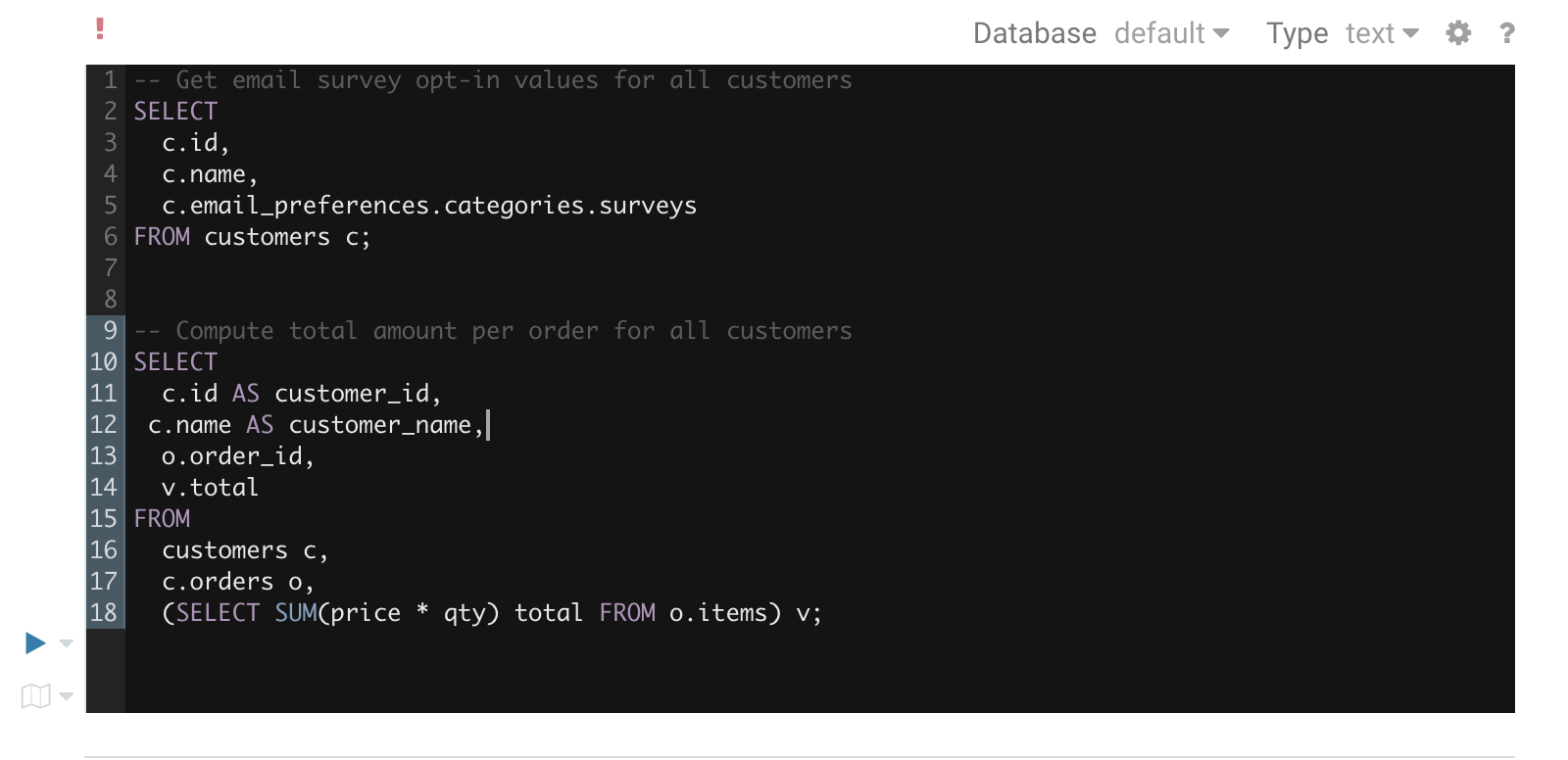
To toggle the dark mode you can either press Ctrl-Alt-T or Command-Option-T on Mac while the editor has focus. Alternatively you can control this through the settings menu which is shown by pressing Ctrl-, or Command-, on Mac.
We hope that these new improvements will help you write awesome queries. As always, if you have any questions or feedback, feel free to comment here, on the hue-user list or @gethue!