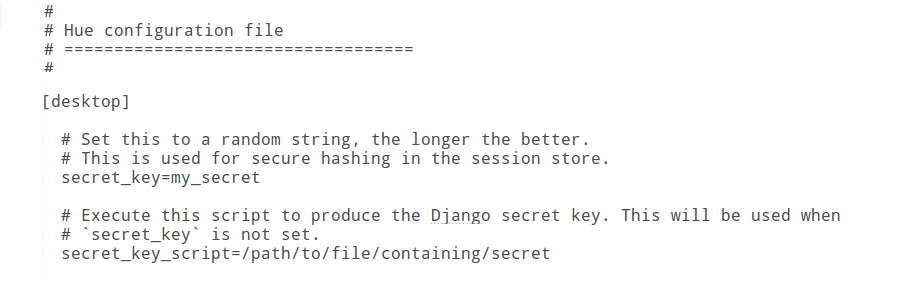This article details how to store passwords in a script launched from the OS rather than have clear text passwords in the hue*.ini files.
Some passwords go in Hue ini configuration file making them easily visible to Hue admin user or by users of cluster management software. You can use the password_script feature to prevent passwords from being visible.
Prior to 3.8, Hue only supported clear text passwords in all the Hue configuration files. In 3.8, Hue added functionality that pulls the password by running a shell script and using the stdout from the shell script to get the password.
Instructions
Starting in 3.8, Hue now supports the ability to provide a password script in the hue.ini that outputs a password to stdout and Hue will use this password on startup instead of a clear text password in the hue.ini.
Any parameter that defines a password in the hue.ini can be replaced with the same parameter name with the addition of _script at the end of the parameter and set to a value that points to a shell script.
On startup, Hue runs the startup script and grabs the password from stdout. This is an example configuration:
[desktop]
ldap_username=hueservice
ldap_password_script="/var/lib/hue/hue_passwords.sh ldap_password"
ssl_password_script="/var/lib/hue/hue_passwords.sh ssl_password"
[[ldap]]
bind_password_script="/var/lib/hue/hue_passwords.sh bind_password"
[[database]]
password_script="/var/lib/hue/hue_passwords.sh database"
The script should go in a location where it can be read and executed by only the hue user. You can have a script per password or a single script that takes parameters. Here is an example single script that takes parameters that matches the above config:
#!/bin/bash
SERVICE=$1
if [[ ${SERVICE} == "ldap_password" ]]
then
echo "password"
fi
if [[ ${SERVICE} == "ssl_password" ]]
then
echo "password"
fi
if [[ ${SERVICE} == "bind_password" ]]
then
echo "Password1"
fi
if [[ ${SERVICE} == "database_password" ]]
then
echo "password"
fi
Starting in Cloudera Manager 5.5 passwords are not stored in configuration files in clear text anymore. As a result on Cloudera Manager 5.5 and higher you will need to know the password for Hue's DB connection to be able to run the Hue command line.
Running Hue command line on Cloudera Manager 5.5 and above
- Set HUE_CONF_DIR to the current Hue configuration created by Cloudera Manager.
- export HUE_CONF_DIR=”/var/run/cloudera-scm-agent/process/`ls -1 /var/run/cloudera-scm-agent/process | grep HUE | sort -n | tail -1 `”
- Run the Hue Command line by including the following environment variables:
- HUE_DATABASE_PASSWORD=
- This defines the password Hue should use to connect to the DB. - HUE_IGNORE_PASSWORD_SCRIPT_ERRORS=1 - This configures the Hue command line to run even if there are other unknown passwords defined in the Cloudera Manager created hue.ini. Such as bind_password or ssl_password.
- HUE_IGNORE_PASSWORD_SCRIPT_ERRORS=1 HUE_DATABASE_PASSWORD=password /opt/cloudera/parcels/CDH/lib/hue/build/env/bin/hue
- Note: When you include environment variables on the command line without a “;” between them as the above command does, they will only apply to that command. You won't have HUE_DATABASE_PASSWORD in the environment after the command finishes.
- HUE_DATABASE_PASSWORD=
Example running changepassword:
[root@nightly55-1 ~]# export HUE_CONF_DIR=”/var/run/cloudera-scm-agent/process/`ls -1 /var/run/cloudera-scm-agent/process | grep HUE | sort -n | tail -1 `”
[root@nightly55-1 ~]# HUE_IGNORE_PASSWORD_SCRIPT_ERRORS=1 HUE_DATABASE_PASSWORD=password /opt/cloudera/parcels/CDH/lib/hue/build/env/bin/hue changepassword admin
Changing password for user ‘admin’
Password:
Password (again):
Password changed successfully for user ‘admin’
If you are performing command line actions that require other password, such as bind_password for syncing LDAP users and groups, you need to include environment variables to set those as well. Here is a list:
HUE_AUTH_PASSWORD = password used to authenticate to HS2/Impala.
HUE_LDAP_PASSWORD = password used to authenticate to HS2/Impala.
HUE_SSL_PASSWORD = password used for private key file.
HUE_SMTP_PASSWORD = password used for SMTP.
HUE_LDAP_BIND_PASSWORD = password used for Ldap Bind.
Running Hue command line on Cloudera Manager 5.4 and below
- Set HUE_CONF_DIR to the current Hue configuration created by Cloudera Manager.
- export HUE_CONF_DIR=”/var/run/cloudera-scm-agent/process/`ls -1 /var/run/cloudera-scm-agent/process | grep HUE | sort -n | tail -1 `”
- Run the Hue command line.
- /opt/cloudera/parcels/CDH/lib/hue/build/env/bin/hue
Example running changepassword.
[root@cdhnok54-1 tmp]# export HUE_CONF_DIR="/var/run/cloudera-scm-agent/process/`ls -1 /var/run/cloudera-scm-agent/process | grep HUE | sort -n | tail -1 `" [root@cdhnok54-1 tmp]# /opt/cloudera/parcels/CDH/lib/hue/build/env/bin/hue changepassword admin Changing password for user 'admin' Password: Password (again): Password changed successfully for user 'admin'