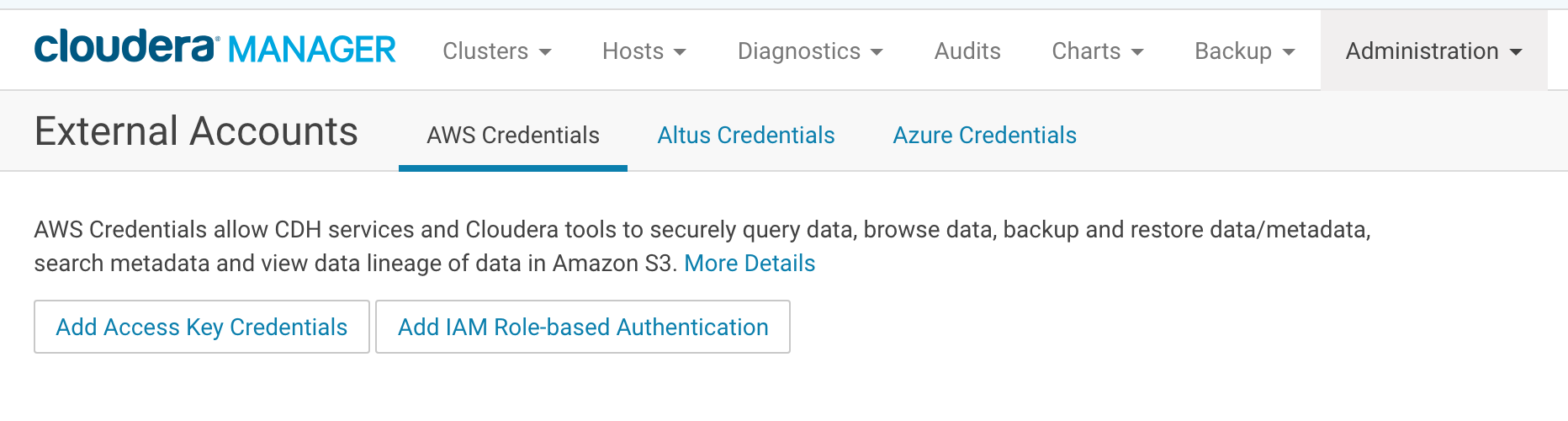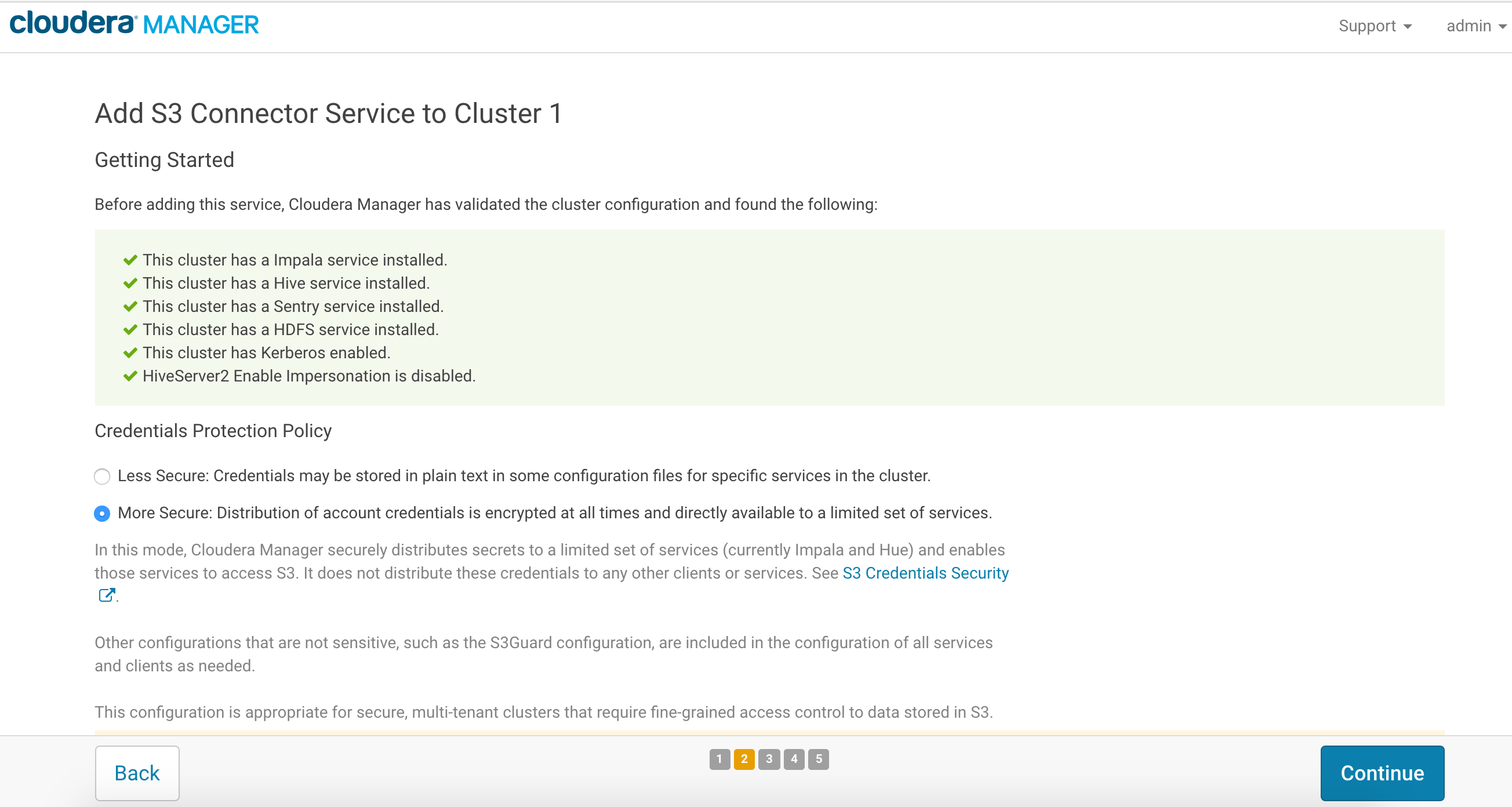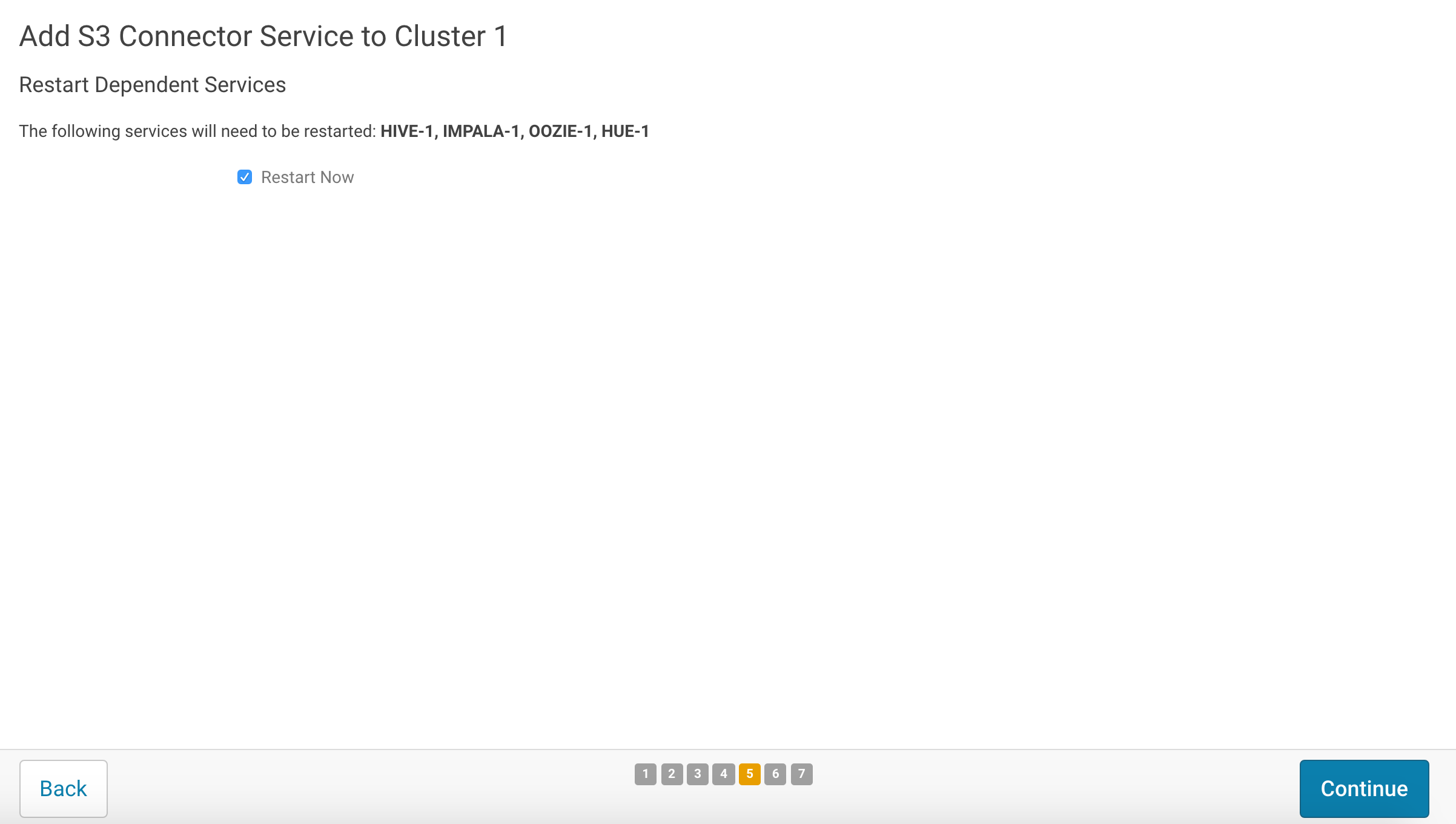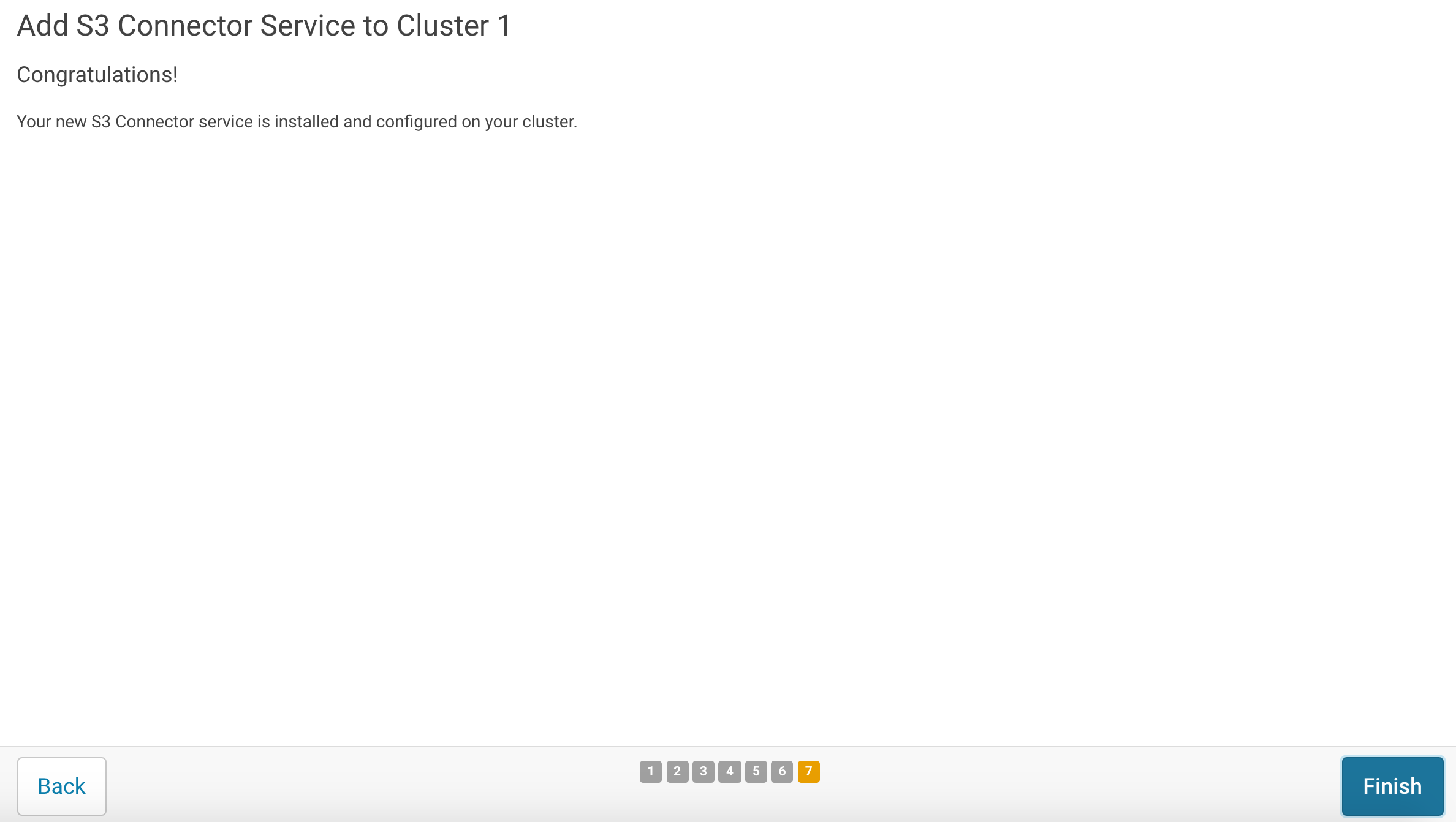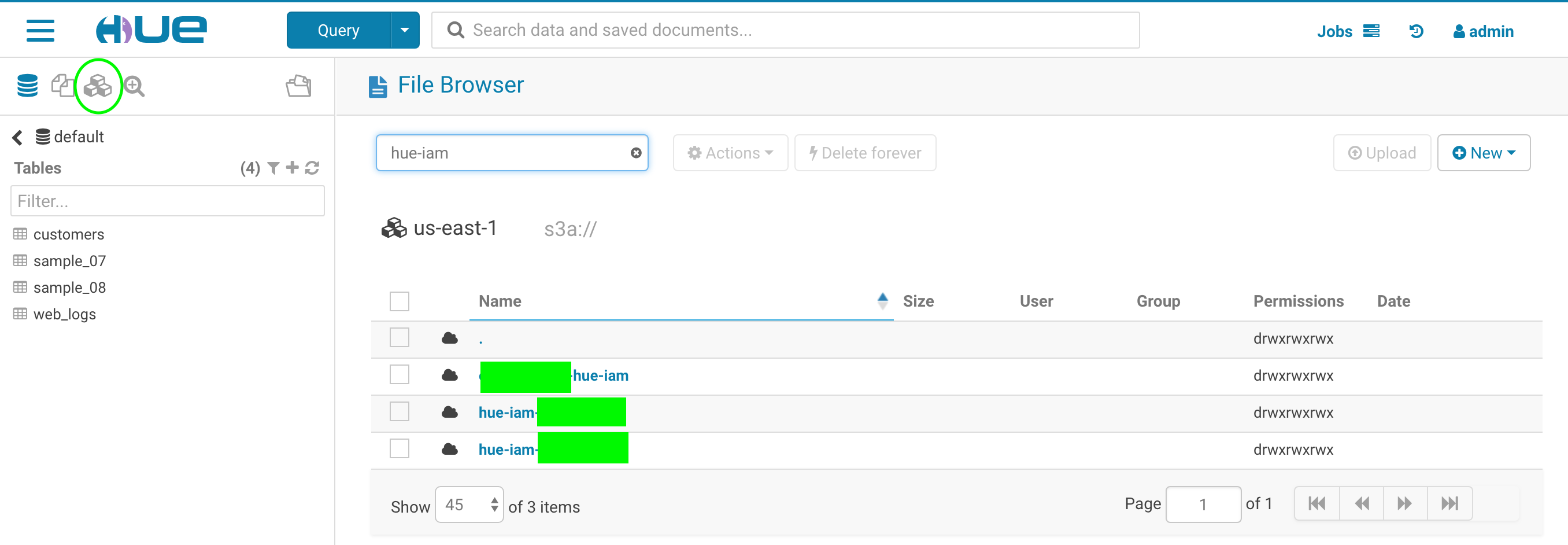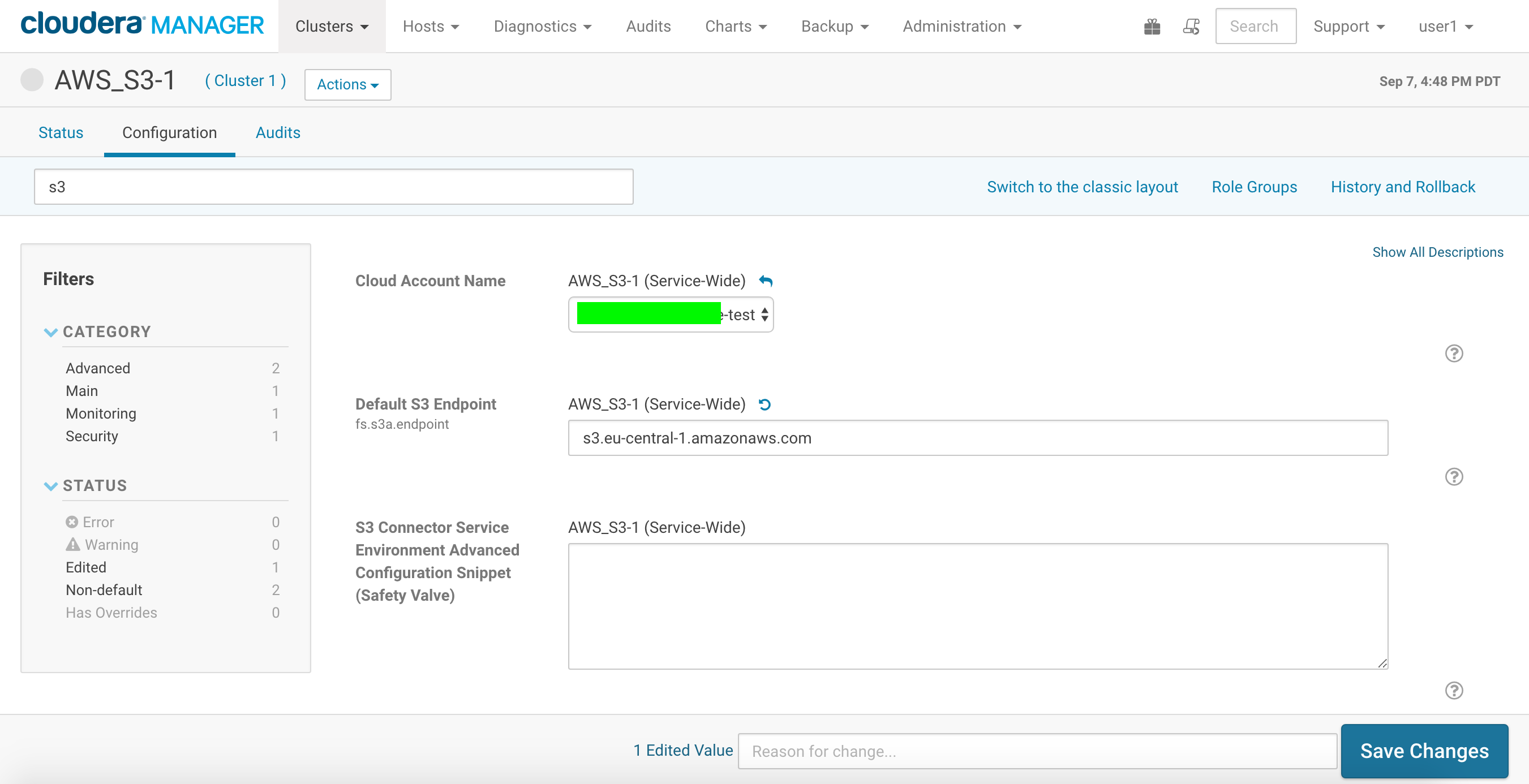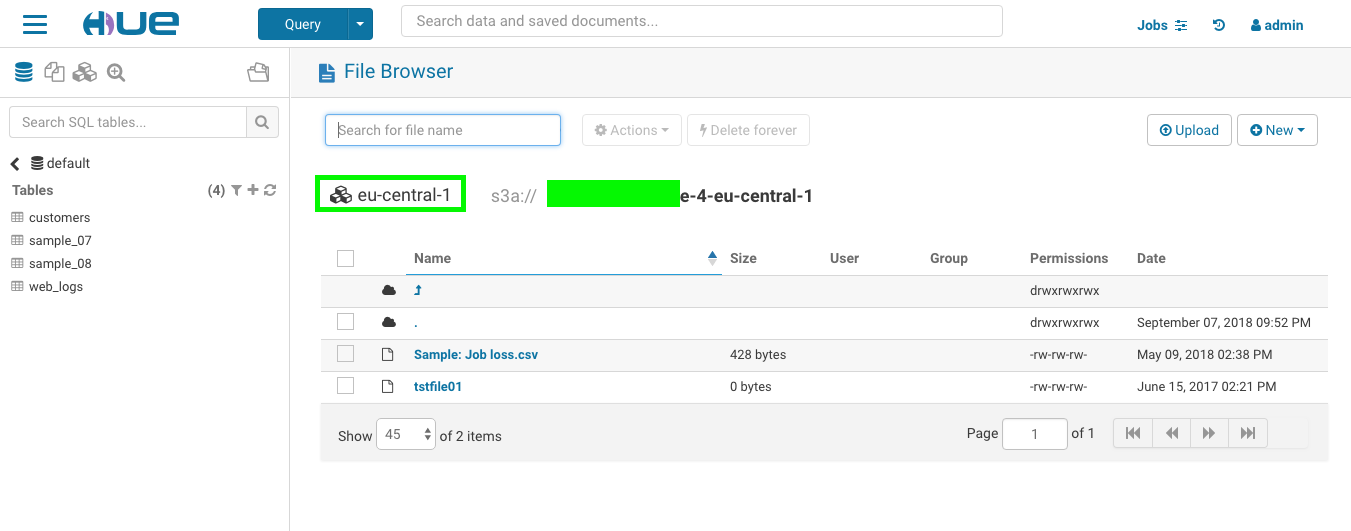Hello, S3 cloud users,
Hue started supporting S3 since Hue 3.9. Let’s go through the detailed steps to enable S3 on Hue for CM-managed cluster:
-
Go to your CM UI: http://$YOURCMHost:7180/cmf/home
-
Click on “Administration”->”External Accounts”, http://$YOURCMHost:7180/cmf/accounts?category=AWS
-
On tab “AWS Credentials”
Click on “Add Access Key Credentials” button to land following dialog
- Filled in your S3 key id and secret key then click “Add” to land follow page:
- Keep “Enable S3Guard” unchecked and Click “Save” to land follow page:
- Then click on “Enable for Cluster 1” to follow the wizard to “Add S3 Connector Service to Cluster 1”
By default choose “More Secure” option (Hive S3 integration will not work out of the box, but impala/HDFS/Hue works); If you do need hive query editor to work with S3, choose “Less Secure” option here.
- Click “Continue” and “Restart Now”
- Click “Continue”
- Click “Continue” then “Finish”
Hooray, now you are able to use S3 in HUE. You can create tables with CSV files at S3 locations or save/export query results to S3 locations(all V2 regions).
Configure cluster for V4 region access
If you need access bucket in any S3 V4 region like “s3.eu-central-1.amazonaws.com”, remember to config it through CM on following page:
http://$YourCMHost:7180/cmf/services/14/config?q=s3_endpoint#filterfreeText=s3_endpoint
Fill in the s3 endpoint like: s3.eu-central-1.amazonaws.com then click “Save Changes”
Then “Restart stale services” (Re-deploy client configuration-Restart Now)
Now you are ready to create/use S3 buckets in your configured V4 region.