Update March 2019: this post was refresh in Hue in Docker
The current way to play with Hue is often to go on demo.gethue.com or download a Virtual Machine. However, these have some limitations. Using Docker instead provides a much better experience as it:
- is lighter and more robust than a VM
- gives admin permissions
- has much faster execution
Docker makes it perfect for quick starting on Hue development or pointing Hue to your current cluster and giving it a try. This is for this that we now provide a Docker image of Hue!
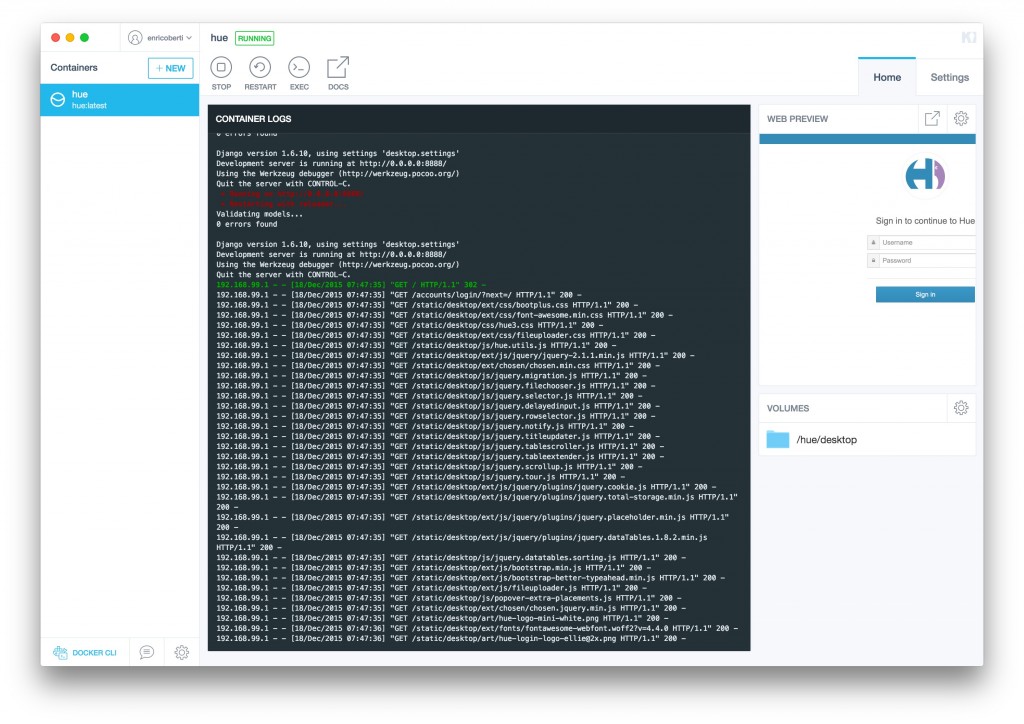
Please find below a video showing how to start Hue with Docker on a Mac and instructions for Linux users.
Get the docker image
They are two ways: just pull the latest from the Internet or build it yourself from the Hue repository.
Pull the image from Docker Hub
sudo docker pull gethue/hue:latest
Build the image
cd tools/docker/hue-base
sudo docker build -rm -t gethue/hue:latest .
Running the image
docker run -it -p 8888:8888 gethue/hue:latest bash
This opens a bash to the root of the project. From there you can run the development version of Hue with the command
./build/env/bin/hue runserver_plus 0.0.0.0:8888
Hue should then be up and running on your default Docker IP on the port 8888, so usually http://192.168.99.100:8888.
Note If 192.168.99.100 does not work, get the IP of the docker container with:
sudo docker ps
CONTAINER ID IMAGE COMMAND CREATED STATUS PORTS NAMES
b7950388c1db gethue/hue:latest "bash" 10 minutes ago Up 10 minutes 22/tcp, 0.0.0.0:8888->8888/tcp agitated_mccarthy
Then get inet addr, so in our case http://172.17.0.1:8888:
sudo docker exec -it b7950388c1db /sbin/ifconfig eth0
eth0 Link encap:Ethernet HWaddr 02:42:ac:11:00:01
inet addr:172.17.0.1 Bcast:0.0.0.0 Mask:255.255.0.0
inet6 addr: fe80::42:acff:fe11:1/64 Scope:Link
UP BROADCAST RUNNING MULTICAST MTU:1500 Metric:1
RX packets:67 errors:0 dropped:0 overruns:0 frame:0
TX packets:8 errors:0 dropped:0 overruns:0 carrier:0
collisions:0 txqueuelen:0
RX bytes:10626 (10.6 KB) TX bytes:648 (648.0 B)
Next
You can then configure Hue and start using it!
Read more about how to configure Hue. The development version uses the configuration file desktop/conf/pseudo-distributed.ini.



